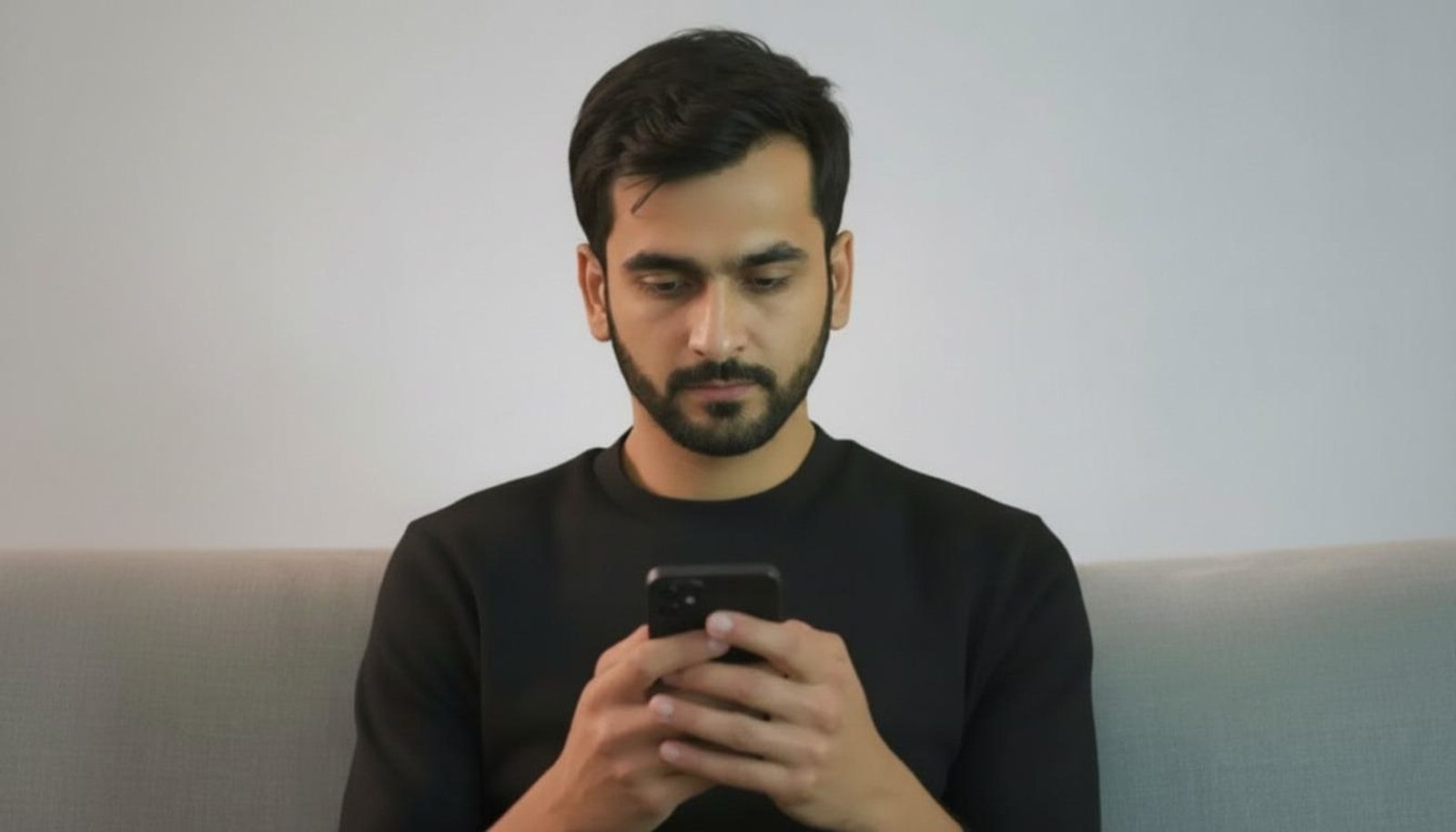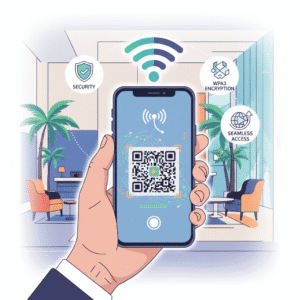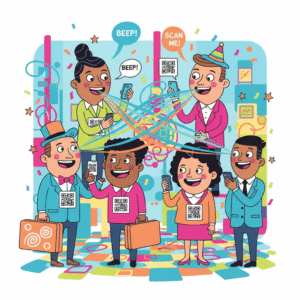Table of contents
- Key points
- Introduction
- Understanding android private space
- Exploring hidden folders
- When to use android private space
- When to use hidden folders
- Best practices and tips
- Frequently asked questions
- Conclusion
Key points
- Android Private Space creates a completely isolated user profile on the same device, protecting sensitive data.
- Hidden folders are a lightweight way to keep files or apps out of casual view without full separation.
- Extra authentication (PIN, pattern, fingerprint) can be added to Android Private Space for stronger protection.
- Hide apps works well for casual privacy, but it does not encrypt data or prevent system‑level access.
- Choosing between the two depends on the type of content, required security level, and how often you need access.
- Combining both methods can give layered privacy: a Private Space for high‑risk data and hidden folders for low‑risk clutter.
Introduction
Smartphones have become the primary vault for personal photos, messages, financial information, and even work documents. As Android devices continue to evolve, manufacturers have introduced a variety of privacy tools to help users keep certain data away from prying eyes. Two of the most talked‑about features are Android Private Space—a built‑in, sandboxed user profile—and the more traditional hidden folders that let you conceal files or apps from the home screen. Both aim to answer the same fundamental question: “How can I keep some of my data private on a device that I share or use in public?”
While the goal is similar, the mechanisms, security guarantees, and user experiences differ dramatically. Android Private Space offers a full‑blown, separate environment with its own apps, settings, and even a distinct Google account if you wish. Hidden folders, on the other hand, are essentially a way to mask content within the same user profile, often relying on simple tricks like renaming file extensions or using third‑party launchers. Understanding the strengths and weaknesses of each approach helps you decide when to enable extra authentication, when to simply hide apps, and when a combination of both makes the most sense.
In this article we’ll dive deep into the technical underpinnings of Android Private Space, explore the various ways you can hide apps or files, compare the two solutions side by side, and provide practical guidelines for everyday users. By the end, you’ll have a clear roadmap for protecting your most sensitive information on Android without sacrificing convenience.
Understanding Android private space
Android Private Space is more than just a “secret folder.” It is a fully isolated user profile that lives side‑by‑side with your primary account on the same device. Think of it as a second Android installation that shares the hardware but not the data. This separation is enforced at the operating system level, meaning that apps, contacts, messages, and even system settings inside the Private Space cannot be accessed from the main profile without explicit permission.
What is Android private space

The feature first appeared on select Samsung devices under the name “Secure Folder,” and later expanded to a broader “Private Space” concept on other Android OEMs. When you enable it, the system creates a new user ID (UID) and a distinct set of encrypted storage containers. You can install a completely different set of apps, log into a separate Google account, and customize the look and feel without affecting your primary environment. Because each profile runs in its own sandbox, the operating system enforces strict file‑system permissions, preventing cross‑profile data leakage.
From a user perspective, Android Private Space feels like a second phone on the same hardware. You switch between profiles using a quick‑access tile, a notification shortcut, or a dedicated lock screen. Each profile can have its own lock method—PIN, pattern, password, or biometric—providing an extra layer of authentication that is required before you can even view the content inside the Private Space.
How it works
When you create a Private Space, Android allocates a separate directory under /data/user/ for the new profile. All apps installed within this profile store their data in this isolated directory, which is encrypted with a key that is derived from the profile’s lock credentials. The system’s PackageManager treats the Private Space as a distinct user, so apps cannot request data from the main profile unless you explicitly share it via Android’s built‑in “share” mechanisms.
Extra authentication comes into play during the profile‑switching process. Even if your device is unlocked, attempting to open Private Space will prompt you for the profile’s PIN, password, or biometric. This “extra authentication” step ensures that a casual observer who picks up your phone cannot instantly see the hidden content. The encryption keys are stored in the Trusted Execution Environment (TEE), making them resistant to extraction even if the device is rooted.
Security benefits
Because Private Space isolates data at the OS level, it offers several security advantages over simple hiding techniques. First, the encryption is hardware‑backed, meaning that data at rest is unreadable without the correct authentication. Second, malware that gains access to the primary user profile cannot automatically read the Private Space’s files; it would need to break the separate authentication barrier. Third, because each profile can have a different Google account, you can keep work‑related apps and personal apps completely separate, reducing the attack surface for data leakage.
In practice, this makes Android Private Space an ideal solution for storing sensitive documents, banking apps, health records, or any content you would not want a friend, family member, or even a workplace IT admin to see without explicit permission. The “extra authentication” requirement also aligns with compliance standards that demand multi‑factor protection for certain categories of data.
Exploring hidden folders
Hidden folders have been a staple of Android privacy tricks long before the introduction of system‑level sandboxing. The concept is simple: place files or apps in a location that the standard gallery, file manager, or launcher does not display by default. While this approach does not provide encryption, it can be sufficient for keeping casual onlookers from stumbling upon content you consider low‑risk.

What are hidden folders
On Android, any folder whose name begins with a dot (.) is considered hidden by the default file explorer. For example, creating a folder named .secret will keep it out of most gallery views and basic file browsers. Some manufacturers also include a “Hide” option in their native file manager, which moves files into a protected directory that only the manufacturer’s gallery can see. Third‑party launchers often provide a “hide apps” feature that removes the app icon from the app drawer without uninstalling it.
In addition to dot‑folders, many apps use a “.nomedia” file placed inside a directory to tell the media scanner to ignore any images, videos, or audio files stored there. This is a common technique used by apps like “Keepsafe” or “AppLock” to keep private media from appearing in the gallery while still being accessible from within the app itself.
Methods to hide apps
Hiding apps can be achieved in several ways. The most straightforward method is to use a launcher that supports app hiding. Launchers such as Nova, Microsoft Launcher, or the built‑in Samsung One UI launcher let you select apps to conceal; the hidden apps disappear from the app drawer and cannot be launched without going back into the launcher’s hidden‑app settings.
Another approach is to use a “dual‑app” or “clone app” feature that creates a second instance of an app with a different package name. Some users rename the cloned version’s package to something innocuous, effectively disguising it. Finally, third‑party “app lock” tools can password‑protect individual apps, and many of these tools also offer a hide‑app toggle that removes the icon from view until the correct password is entered.
Limitations of hidden folders
While hiding apps and folders is convenient, it comes with notable drawbacks. First, hidden content is not encrypted; anyone with a file manager that can view hidden files (or who knows how to enable “show hidden files”) can access the data. Second, hidden apps remain part of the primary user profile, so any malware or spyware that gains system‑level permissions can still read or manipulate them. Third, the “hide apps” feature often relies on the launcher’s own settings, meaning that switching to a different launcher can reveal the hidden icons.
Because of these limitations, hidden folders are best suited for low‑sensitivity material—such as a collection of memes, a temporary download, or a game you don’t want cluttering your app drawer. When the data is truly private, relying solely on hide‑app tricks can give a false sense of security.
When to use Android private space

Android Private Space shines in scenarios where the data you are protecting requires strong isolation and encryption. If you store banking credentials, corporate documents, health records, or any other information that could cause financial or legal harm if exposed, Private Space provides the “extra authentication” and hardware‑backed encryption that hidden folders simply cannot match.
Another ideal use case is when you need to maintain separate digital identities on the same device. For example, a freelancer who uses a personal Google account for social media and a work account for client communications can keep the two worlds completely apart. This separation also helps with app permissions; a work‑only app in Private Space can be granted location or microphone access without affecting the same permission in the primary profile.
Finally, Private Space is useful for parents who want to give their children a sandboxed environment. By creating a child profile with its own lock method, parents can control which apps are installed and prevent the child from accessing sensitive content stored in the primary profile. The extra authentication ensures that a child cannot simply swipe to the main profile and see personal photos or messages.
When to use hidden folders
Hidden folders are perfect for low‑risk privacy needs where convenience outweighs strict security. If you want to keep a few personal photos away from a shared gallery, or you have a set of utility apps you rarely use and don’t want cluttering the app drawer, hiding them is a quick solution. Because hidden folders do not require a separate login, you can access the content with a single tap, making them ideal for day‑to‑day use.
Another scenario is temporary privacy. Suppose you are traveling and need to hide a PDF receipt from a customs officer who might glance at your device. Placing the file in a dot‑folder and using a file manager that respects the hidden attribute can be faster than setting up a full Private Space. Once you are back home, you can move the file to a more secure location.
Developers also use hidden folders to store cache or configuration files that should not be visible to end users. In those cases, the hidden attribute prevents accidental deletion or tampering, while still allowing the app to read the data internally.
Best practices and tips
Regardless of whether you choose Android Private Space or hidden folders, following a few best practices can maximize your privacy while keeping the experience smooth.
1. Combine both methods for layered security. Store your most sensitive files in Private Space, and use hidden folders for less critical data that you want to keep out of sight but still quickly accessible.
2. Use strong, unique authentication. When setting up Private Space, choose a PIN or password that is not used elsewhere on the device. Enable biometric verification for added convenience without compromising security.
3. Regularly audit hidden content. Periodically open your file manager, enable “show hidden files,” and review what is stored in dot‑folders. Delete anything you no longer need to reduce the risk of accidental exposure.
4. Keep the system updated. Security patches often address vulnerabilities that could allow malicious apps to bypass profile isolation or read hidden directories. A fully patched Android version is essential for both Private Space and hidden‑folder protection.
5. Backup wisely. When backing up your device, be aware that some backup solutions may include hidden folders in the backup set. If you use cloud backup, verify that Private Space data is encrypted end‑to‑end, or consider using a separate encrypted backup for that profile.
6. Educate shared users. If you lend your phone to a friend or family member, explain the difference between the two privacy layers. Show them how to access Private Space with the extra authentication and remind them not to enable “show hidden files” without your permission.
Frequently asked questions

Does android private space encrypt data?
Yes, Android Private Space encrypts all data stored within the profile using a key that is derived from the profile’s lock credentials. The encryption is performed at the file‑system level, meaning that even if someone extracts the raw storage chips, the data remains unreadable without the correct PIN, password, or biometric. This hardware‑backed encryption is one of the main reasons why Private Space is recommended for banking apps, confidential work documents, and health records.
In contrast, hidden folders rely only on the operating system’s default file permissions, which are not encrypted by default. While you can manually encrypt files before placing them in a hidden folder, the folder itself does not add any additional cryptographic protection.
Can i hide apps without using a launcher?
Yes, many manufacturers include a built‑in “hide apps” option in their settings or file manager. Samsung’s One UI, for example, lets you hide apps directly from the app drawer settings. Additionally, third‑party “app lock” applications often provide a hide‑app feature that removes the icon from view until you unlock it with a password or fingerprint.
However, these methods are still dependent on the launcher or the app’s own UI. If you switch to a different launcher that does not respect the hide‑app flag, the apps may become visible again. For a launcher‑agnostic solution, you would need to use a dedicated privacy app that creates a secure container for the hidden apps.
Is extra authentication necessary for everyone?
Extra authentication is not mandatory for every user, but it adds a valuable security layer, especially if you store high‑value data. Requiring a separate PIN or biometric to open Private Space means that even if someone gains physical access to an unlocked phone, they still cannot view the isolated content without the additional credentials.
If your primary concern is only casual privacy—like keeping a few photos away from a friend—then the extra step might feel cumbersome. In those cases, hidden folders or the “hide apps” feature may provide sufficient discretion without the need for a second lock.
How do i move data between private space and main profile?
Android provides a built‑in “share” function that works across profiles. Open the file or app you want to move inside Private Space, tap the share icon, and select the target profile as the destination. The system will prompt you to confirm the transfer and may ask for authentication in the destination profile.
For bulk transfers, you can use a cloud storage service (e.g., Google Drive) to upload files from one profile and download them in the other. Keep in mind that during the transfer, the data may be temporarily stored in the cloud, so ensure the service uses end‑to‑end encryption if the content is highly sensitive.
Will hidden folders appear in galleries or searches?
By default, most Android gallery apps respect the .nomedia file and dot‑folder conventions, so files placed inside a hidden folder will not show up in the standard photo or video feeds. However, some third‑party gallery apps or file explorers allow you to enable “show hidden files,” which will reveal the content.
If you want to be absolutely certain that a photo does not appear anywhere, you can encrypt the file manually before placing it in the hidden folder, or store it inside Private Space where the system’s media scanner never indexes it.
Can i use both android private space and hidden folders at the same time?
Absolutely. The two features are independent and can complement each other. A common workflow is to keep your most sensitive documents—like tax returns or passwords—in Private Space, while using hidden folders for less critical items such as personal memes, temporary downloads, or apps you rarely use.
This layered approach gives you the best of both worlds: strong encryption and extra authentication for high‑risk data, plus quick, on‑the‑fly concealment for everyday privacy needs.
Does using private space slow down my device?
Creating a Private Space allocates additional storage and runs a second instance of the Android runtime. On modern devices with ample RAM and fast storage, the performance impact is minimal. You may notice a slight increase in memory usage when both profiles are active, but the system is designed to manage resources efficiently.
If you have an older device with limited RAM, you might experience slower app launches or occasional lag when switching between profiles. In such cases, it’s advisable to keep the number of installed apps in Private Space low and to close background tasks when you’re done using the profile.
Conclusion
Choosing between Android Private Space and hidden folders depends on the sensitivity of the data you want to protect, how often you need to access it, and the level of convenience you expect. Android Private Space offers robust, hardware‑backed encryption and the ability to require extra authentication, making it the go‑to solution for truly private content. Hidden folders, while less secure, provide a quick and lightweight way to keep low‑risk apps and files out of sight without the overhead of a separate profile.
By understanding the strengths and limitations of each method, you can craft a privacy strategy that fits your lifestyle—whether that means storing your banking apps in a sealed