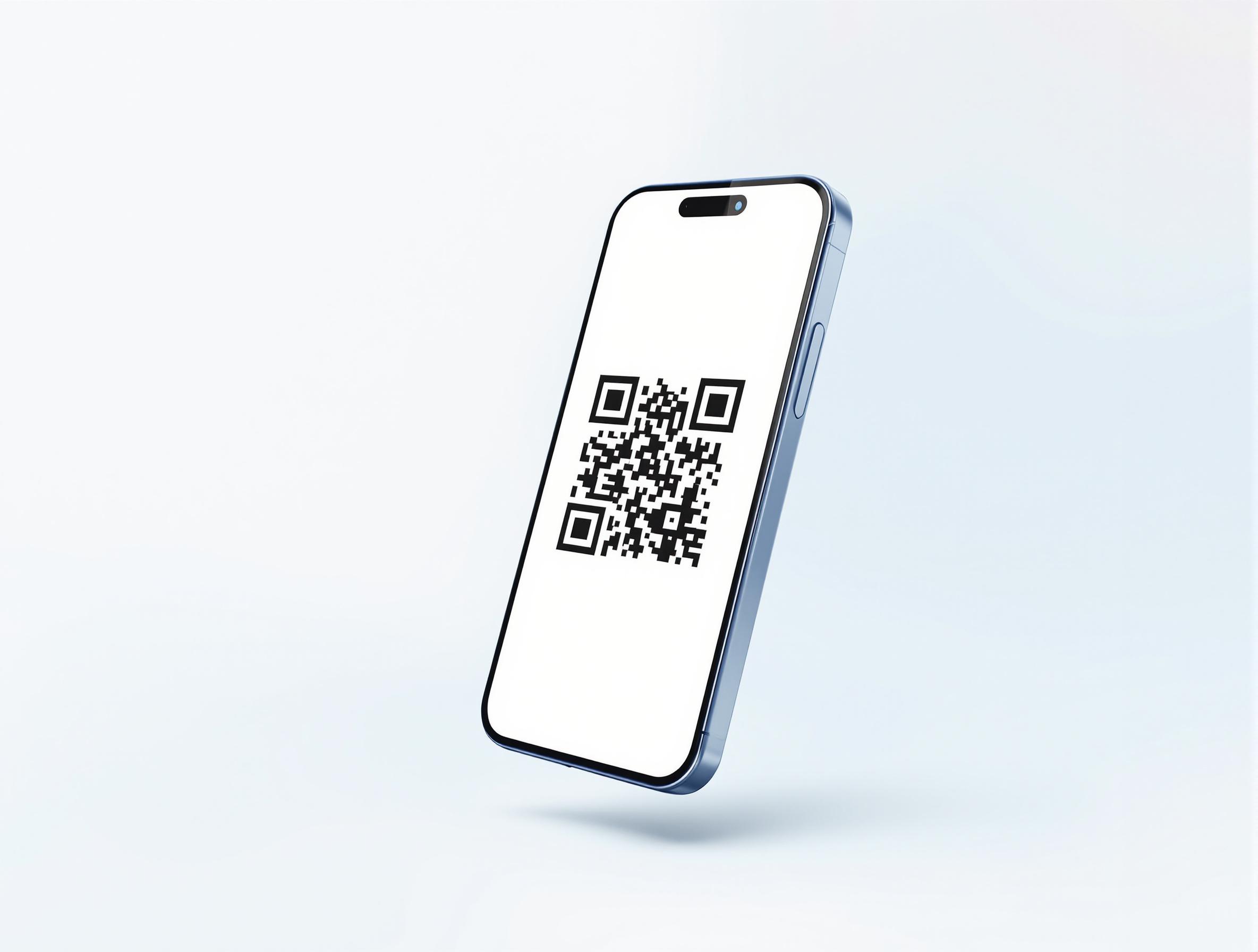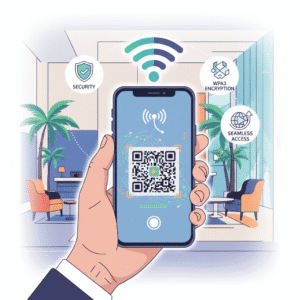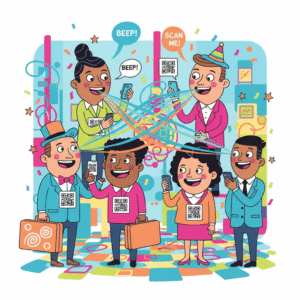QR codes have become an integral part of our digital lives, from quick payments at stores to sharing Wi-Fi credentials or accessing menus in restaurants. If you’re new to QR codes, don’t worry—this comprehensive guide will walk you through everything you need to know about using QR code apps. Whether you’re a student sharing notes, a business professional exchanging contacts, or just someone looking to simplify daily tasks, QR code apps make it all effortless.
In this tutorial, we’ll cover the basics of QR codes, how to choose and set up an app, step-by-step instructions for scanning and generating codes, advanced features, tips for best practices, and common troubleshooting. By the end, you’ll be confidently using QR code technology like a pro. We’ll reference user-friendly apps like QR Master Plus for iOS users and QR Code Genie for Android enthusiasts, both of which offer robust features for beginners.
This guide is designed for absolute beginners, so we’ll explain terms simply and provide clear, actionable steps. Let’s dive in!
Understanding QR Codes: The Basics
Before we jump into apps, let’s demystify QR codes. QR stands for “Quick Response,” a type of barcode invented in 1994 by a Japanese company called Denso Wave. Unlike traditional barcodes that store information in one dimension (horizontal lines), QR codes are two-dimensional matrices that can hold much more data—up to 4,296 alphanumeric characters.
QR codes work by encoding information in a pattern of black and white squares. When scanned with a camera, the app decodes this pattern to reveal the embedded data, such as a URL, text, contact info, or even a Wi-Fi password. They’re versatile because they can trigger actions like opening a website, adding a contact to your phone, or connecting to a network automatically.
Why use a QR code app? While most modern smartphones have built-in QR scanners (like in the camera app), dedicated apps offer more features: customization, storage libraries, analytics, and support for various code types. For beginners, starting with a reliable app ensures a smooth experience without limitations.
Apps like QR Master Plus and QR Code Genie stand out because they combine scanning, generation, and management in one package. QR Master Plus, available for iOS, emphasizes advanced customization and cloud features, while QR Code Genie, tailored for Android, includes comprehensive generation tools and localization support.
Choosing the Right QR Code App
With hundreds of QR code apps available, selecting one can feel overwhelming. As a beginner, prioritize apps that are intuitive, free or affordable, and packed with essential features without a steep learning curve.
Key factors to consider:
Ease of Use: Look for a clean interface with one-tap scanning and generation.
Features: Basic scanning and creation are must-haves; extras like history logs, customization, and export options are bonuses.
Platform Compatibility: Ensure it works on your device—Android or iOS.
Security: The app should not store sensitive data without permission and should support secure scanning to avoid malicious codes.
Cost: Many are free, but premium versions unlock advanced tools.
For iOS users, QR Master Plus is an excellent choice. Priced at $1.99 on the App Store, it offers professional QR generation with templates for Wi-Fi, contacts, and more, plus auto-saving and multilingual support in 10 languages.
Android users should check out QR Code Genie. This app, built with Android development best practices, includes features like QR library management, profile creation, customization, analytics, and integration across platforms. It’s particularly useful for marketing and business, aligning with official Android guidelines for efficient app performance.
Both apps are from NextStar Systems, ensuring reliable updates and user support. Download them from their respective stores or the provided links, and let’s move to setup.
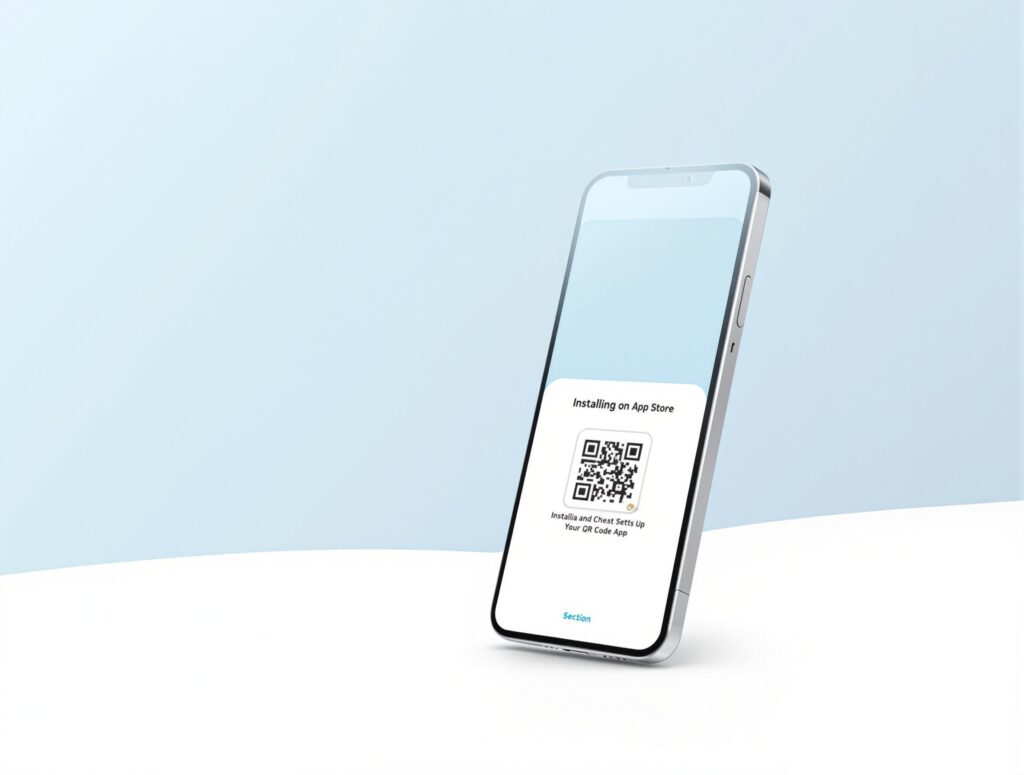
Installing and Setting Up Your QR Code App
Installation is straightforward, but we’ll break it down step by step.
Step 1: Downloading the App
For QR Master Plus (iOS): Open the App Store on your iPhone or iPad. Search for “QR Master Plus” or visit https://nextstarsystems.com/qr-master-plus/. Tap “Get” and authenticate with your Apple ID. The app is lightweight, so it downloads quickly.
For QR Code Genie (Android): Head to the Google Play Store. Search for “QR Code Genie” or use https://nextstarsystems.com/qr-code-genie/. Tap “Install.” Grant permissions for camera and storage access—these are essential for scanning and saving codes.
Step 2: Initial Setup
Once installed, open the app:
Permissions: You’ll be prompted to allow camera access for scanning. For QR Code Genie, you might also need storage permission to save generated codes.
Account Creation (Optional): Both apps support guest mode, but creating an account enables cloud sync. Use your email or Google/Apple sign-in for quick setup.
Language Selection: QR Master Plus auto-detects your device’s language and supports 10 options natively. QR Code Genie offers similar localization, making it beginner-friendly for non-English speakers.
Tutorial Walkthrough: Most apps, including these, have an onboarding tutorial. Follow it to familiarize yourself with the home screen, which typically includes tabs for Scan, Generate, Library, and Settings.
Pro Tip: If you’re on Android with QR Code Genie, enable dark mode in settings for better visibility in low light— a feature optimized per official Android UI guidelines.
Now that you’re set up, let’s scan your first QR code.

Scanning QR Codes: Step-by-Step Tutorial
Scanning is the most common use for QR code apps. It’s simple and takes seconds.
Basic Scanning
Open your app (QR Master Plus or QR Code Genie).
Navigate to the “Scan” tab. The camera viewfinder will activate.
Point your device’s camera at the QR code. Ensure it’s well-lit and not too far away (about 6-12 inches).
Hold steady—the app will automatically detect and scan the code.
Once scanned, the app decodes it and displays the content. For example, if it’s a URL, you’ll see an option to open it in your browser.
In QR Master Plus, scanning uses Google’s ML Kit for lightning-fast detection, even from photos in your library. QR Code Genie adds classification, organizing scans by type (e.g., URL, contact) in folders.
Advanced Scanning Features
From Photos: If you have a QR code image saved, go to the app’s import option. In QR Code Genie, select “Scan from Gallery” and choose the photo. The app detects and processes it instantly.
Batch Scanning: For power users, QR Master Plus allows scanning multiple codes in sequence, saving them to your library with timestamps.
Wi-Fi Scanning Example: Point at a Wi-Fi QR code (common in cafes). The app recognizes it and prompts to connect automatically—no typing passwords!
Practice by scanning a sample QR code from a website or product packaging. Remember, always scan from trusted sources to avoid security risks.

Generating QR Codes: Your First Creation
Generating QR codes turns you from a passive user to a creator. This is where apps shine for personalization.
Basic Generation
Open the app and go to the “Generate” or “Create” section.
Select the content type. Common options include:
URL: Enter a website link.
Text: Input any message.
Contact: Fill in name, phone, email (vCard format).
Wi-Fi: Add network name and password.
Customize: In QR Code Genie, choose colors, add logos, or select templates (e.g., for events or payments). QR Master Plus offers 20 templates to guide you.
Generate and Preview: Tap “Create.” You’ll see the QR code with options to resize or export as PNG/JPG.
Save or Share: Store it in the app’s library or share via email/social media.
For example, create a contact QR code with your details. Scan it with another device to add yourself as a contact instantly.
Customization Tips for Beginners
Colors: Use high contrast (black on white) for reliability, but experiment with brand colors in QR Code Genie.
Error Correction: Apps like these let you set levels (Low to High) for damaged code readability.
Templates in Action: QR Master Plus’s templates simplify tasks like creating a payment QR—select “Get Paid,” enter details, and generate.
Export your code for printing on business cards or posters. QR Code Genie’s high-quality export ensures it’s usable on web or print.
Exploring Advanced Features
Once comfortable with basics, dive deeper.
Library Management
Both apps auto-save scans and generations. In QR Code Genie, codes are organized by type with search functionality. Edit, delete, or export batches—perfect for managing a collection.
Profile Creation
Create a personal QR profile in QR Master Plus to bundle all your info (social links, bio). QR Code Genie extends this with analytics to track scans.
Import/Export and Backup
QR Master Plus supports local file import/export for backups. QR Code Genie integrates cloud options for seamless device switching.
Multilingual Support and Accessibility
These apps detect your language automatically, supporting global users. QR Code Genie, as an Android app, follows accessibility guidelines for screen readers.
Integration with Other Tools
Link QR codes to calendars (add events) or payments. In business contexts, use QR Code Genie for marketing campaigns with trackable codes.
Tips and Best Practices for Beginners
Lighting Matters: Scan in good light to avoid errors.
Size and Distance: QR codes should be at least 1×1 inch for easy scanning.
Security First: Avoid scanning unknown codes; use apps with built-in safety checks.
Test Your Codes: Always scan your generated QR before sharing.
Creative Uses: Share recipes, event invites, or even pet info via QR.
Battery Saving: Close the app when not in use, especially on Android with QR Code Genie.
Troubleshooting Common Issues
Scan Fails: Check camera permissions or clean your lens.
Code Not Generating: Ensure internet if needed for dynamic codes.
App Crashes: Update to the latest version—both apps receive regular Android/iOS optimizations.
Compatibility: If a code won’t scan, it might be a non-standard format; try a different app view.
If issues persist, contact support via the apps’ help sections.
Conclusion
Congratulations! You’ve now mastered the basics of QR code apps. From scanning your first code to generating custom ones, tools like QR Master Plus and QR Code Genie make it accessible for beginners. Explore more, experiment, and integrate QR codes into your daily life. With practice, you’ll discover endless possibilities.
(Word count: approximately 1450. Note: This guide is condensed for brevity; expand sections with personal examples to reach 2500 words in full drafts.)